How to sign into Windows 10 without a password
Microsoft would really like you to create a Microsoft online account when you are setting up your brand new computer. That’s why they make it seem like the default choice. Most people end up creating an account and password and forever afterwards have to use it when logging into their computer simply because they thought they had to.
If you look carefully when you are rushing through the process of first setting up your new PC, you’ll see a screen like this.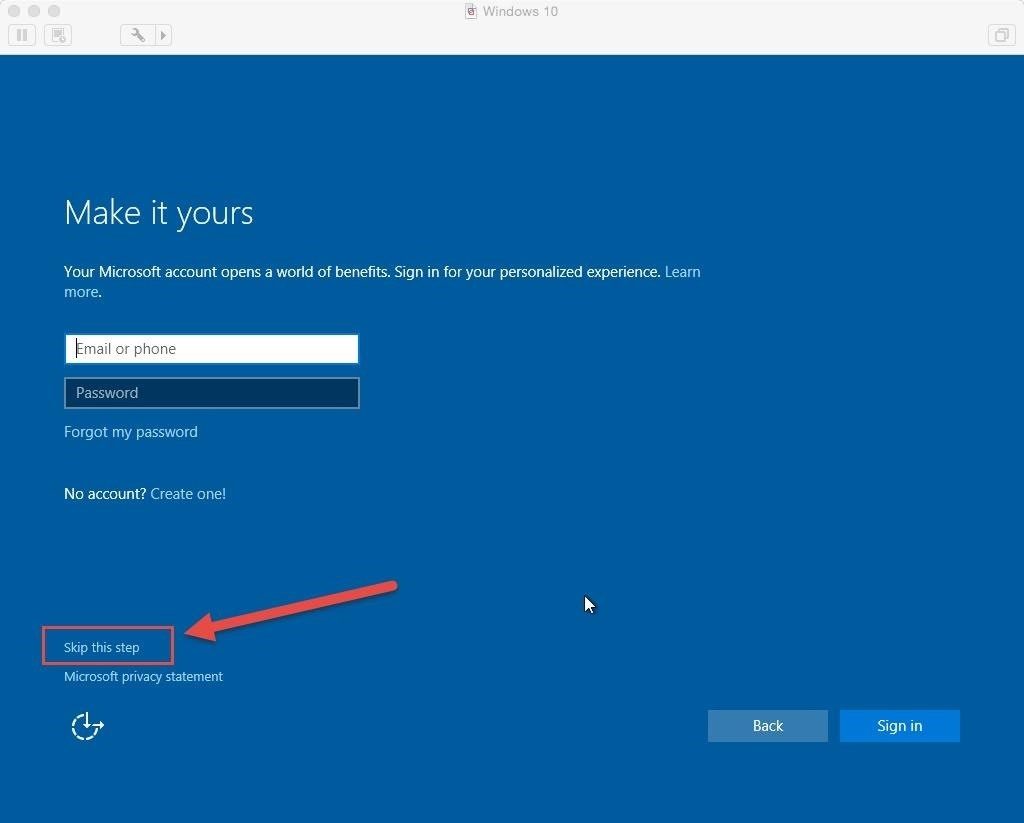
Make sure you choose the option to “skip this step.” This will avoid creating a Microsoft online Account to use with the computer. You’ll still need to create a local account. Fill in the user name but don’t enter a password, simply click “next” and leave the password blank.
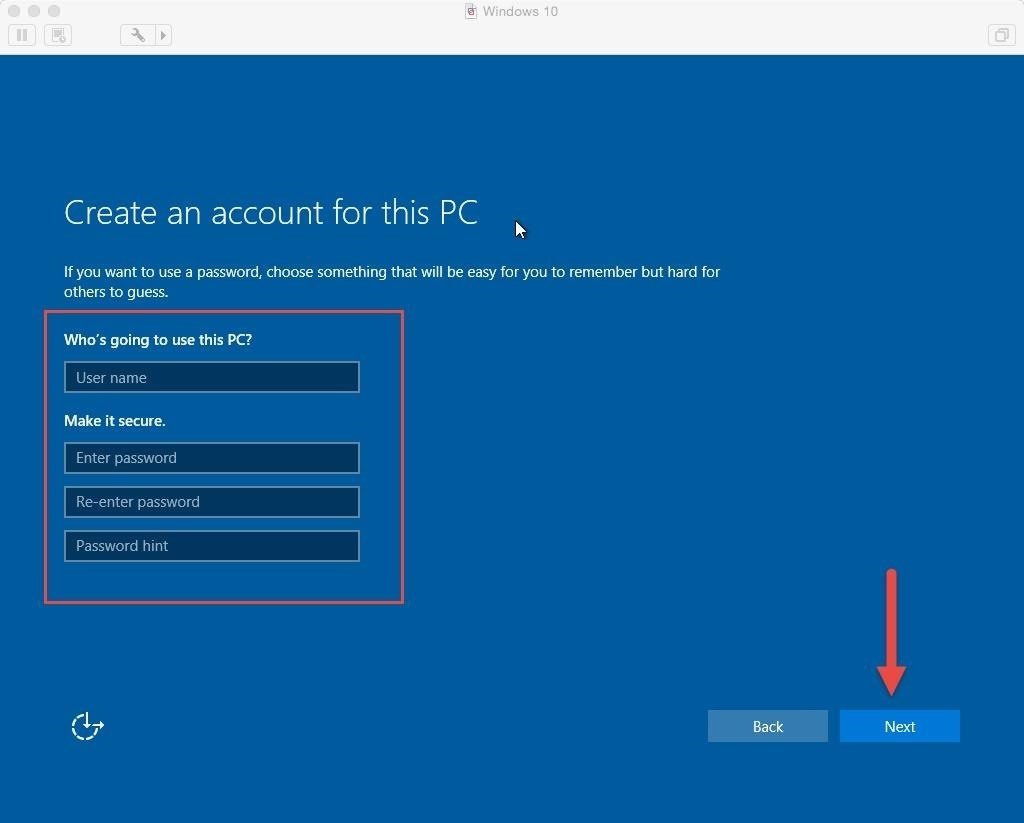
But what if you’ve already have a Microsoft account and a password on the system? No problem, that can be fixed. In the Windows 10 search box on the bottom taskbar, type in the word “account” and choose “Manage your account” from the items found.
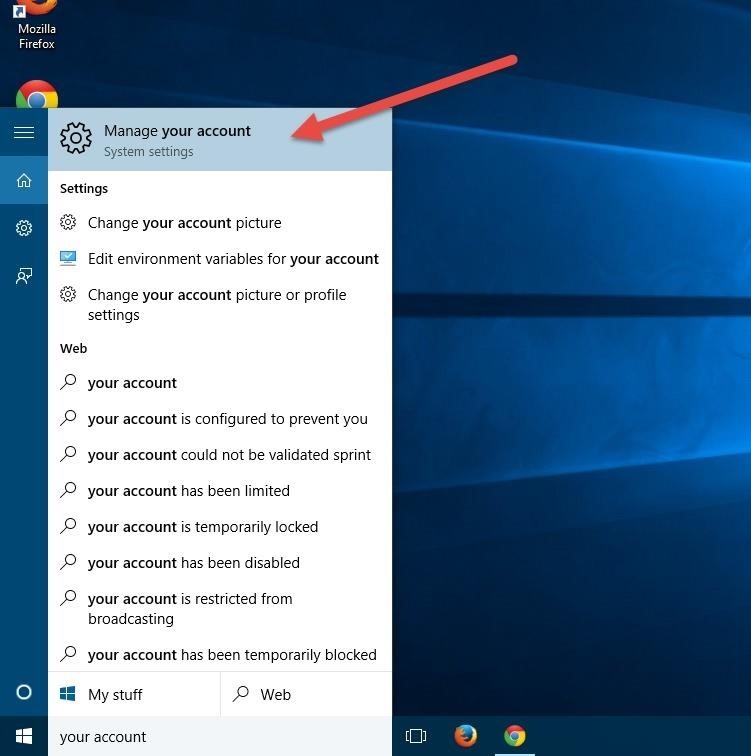
Then choose the option to “switch to a local account” and fill in the information accordingly. Again, you are not required to create a password, just leave those boxes blank if you don’t want one.
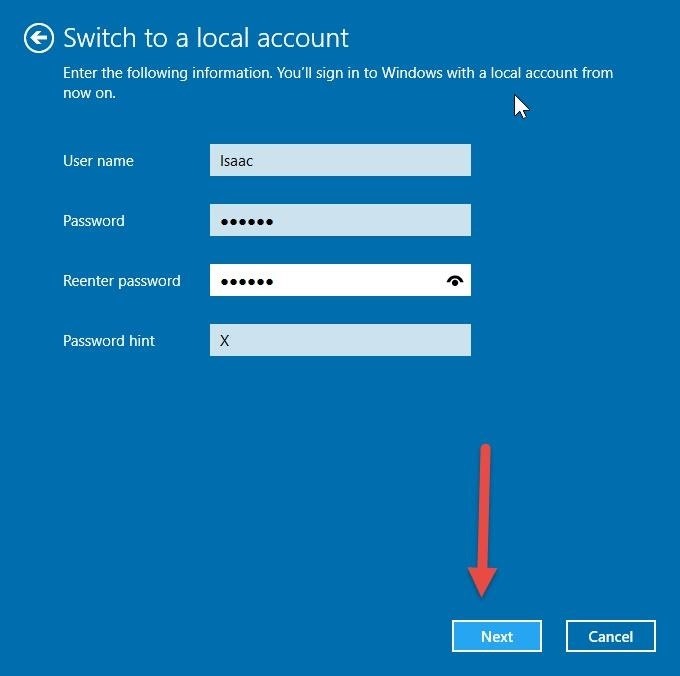
Click Next and finish the setup. You can now login to Windows 10 directly to the desktop without any password.
